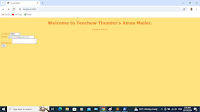Employers seem to think that within the confines of their company, their word is law, and therefore anything they assign to you is automatically your job regardless of how far it deviates from the actual job description. In many cases, there's even literally a clause that says (to that effect) that the employee's duties include anything else not listed in the description that their supervisor may choose to assign to them.
 |
| Nobody respects a doormat. |
It can't be said enough, that being seen as the office doormat is the mother of all bad ideas. In both the big and small picture, there is absolutely nothing in it for you.
On the other hand, the stereotypical Singaporean has this famous attitude of not wanting to lose even in petty ways. This attribute of missing the forest for the trees is exactly what stops people from becoming all they could be. Singaporean employers want to milk as much value out of their employees as possible, and Singaporean employees don't want to give away extra work for free. How does one resolve such a contentious relationship?
The case for taking on extra duties
Occasionally venturing outside the confines of your job scope can be a good thing. You pick up valuable experience and you earn a reputation as a team player. If you save your employer the trouble of hiring someone to do a job that you can take care of in a jiffy (and doesn't interfere too much with your actual job), that's automatic justification for your continued employment.How did I initially get experience in DevOps? By volunteering for the task when a colleague left the company. I could have said I had no bandwidth for extra tasks and left it at that, but it was an opportunity to pick up new stuff. Plus, I was pretty sure at some point they were going to finger me for the role anyway, so I might as well get it over with, amirite?
Also, if you do this enough, people generally tend to cut you some slack for minor infractions. Show up thirty minutes late three days in a row? Miss a deadline? Take too many smoke breaks? Hey, what can people reasonably expect when they continually pile new things on your plate? What are they gonna do; fire you and coax some other poor sucker into taking over your workload? I'm not saying that won't happen; I'm saying that people are generally smarter than that.
 |
| Too many smoke breaks? |
Automatically saying "not my job" regardless of context, even if you're technically right, makes you look like a pain in the ass to work with. Now, if you're extremely good at your job and not readily replaceable, you can reasonably expect to get away with it. Otherwise, drop the attitude or find new employment.
Do I sound like a corporate shill yet? Be patient; I'm about to get to the cases against doing extra work.
The case against
If you're too agreeable and constantly take on new unrelated tasks, people are going to see you as their go-to option for dumping stuff on. They no longer see that thing they asked you to do, as a favor. It has become your job. Now if you were being paid for that extra workload, that would be a different story. But chances are, you're not. That extra work doesn't get factored into your performance appraisals when it comes to determining raises or promotions. And if enough jackasses are in Management (sometimes just one is enough!) that extra work may not even count as a mitigating factor for the occasional infraction.It's also counterintuitive to do someone else's work for them. This robs them of the opportunity to do the work themselves, and possibly learn from it. Also, you don't get paid for it, and your actual work suffers.
There were times when I received data that needed to be processed by the system. And during those times, I noticed some typos. Spelling and grammatical in the data that would still make them processable without compromising data integrity, but could potentially be embarrassing if the customer spotted them.
Out of habit, I sometimes quietly corrected those errors, and moved on. That was in my first year on the job. By the third year, I had come to an entirely different conclusion. I work in software development, not marketing. In terms of pay grade or job description, correcting elementary grammatical errors is not my job at all. If people can't be bothered to run their work through a spell-check, well, they're not my kids and I'm certainly not their babysitter. Also, by that time, the number of things on my plate had grown to such an alarming extent that I doubt my boss would have approved if he'd suspected I spent even a few minutes a day correcting typos. They didn't need me to do that job. They needed to hire better people.
I've said before that taking on new stuff might be a good way to level up and get out of your comfort zone. But what if the task at hand is not something you can afford to screw up? Like flying a plane, or disarming a time bomb. Basically something that you aren't qualified or experienced enough to do, and has serious negative consequences for failure.
 |
| One idiot boss, one broken table. |
I once worked at a company where a colleague was asked to move a table from one room to another. It wasn't in his job scope, and he did his best, but somehow the flimsy table collapsed. Partly it was due to mishandling, but to be fair, he just wasn't trained to do this stuff.
Our boss lamented to me that this guy had been underperforming and he was giving him a chance to be useful, but he had screwed even that up. This is an unfortunate tendency of some employers - no matter how unreasonable or illogical the expectation, they somehow think they're doing you a favor by holding you to it, or giving you some grand opportunity. Honestly, if the employee had injured himself in the process of carrying out that task, I'm pretty sure a lawsuit would be both tenable and well-deserved.
Rule of thumb: will those tasks interfere with your actual job? Then the default response is "no", unless you have documentation in black-and-white. To that end, if someone starts asking for favors too often, insist that they formally send you that request in an email that's CC-ed to your boss, to HR, to whomever else you deem appropriate. This accomplishes two objectives. Firstly, the appropriate people have visibility over what you're being asked to do or at least have no plausible deniability. Second, people are usually asking you to do shit for the sake of their convenience. If it stops being that convenient, they'll stop doing it. If their requests draw negative attention from people further up the pecking order, they'll even actively avoid doing it.
People in the workplace are generally driven by self-interest. No one is working for any significant reason beyond earning a paycheck. Learn to exploit that, and you should be fine.
The most important point, at least in my view
You've heard all the arguments I have against doing someone else's job for them. But these are the biggest ones, and I've saved them for last. Here they are: professional responsibility, and organizational process.In any organization, there are systems and processes in place for a reason. Certain people are put in positions of responsibility, also for good reason.
Surely having more people work on a task can only be a good thing? More is not always merrier, and I'm about to explain why, using a very simplistic example.
Say for instance, I'm in charge of a database management system. Any changes, any data that goes in or out of it, is my responsibility. I have to know. And then my colleague, who has certain permissions in the system, spots what he thinks is a mistake in the configuration and decides to rectify it on the spot. But since he's doing what he sees as extra work (which is always good, right?) therefore subconsciously he neglects due process, which is to let me know when doing stuff like that.
The configuration results in some behavioral changes in other systems that connect to this database. It's a while before things get traced back here, to the database management system which I'm in charge of. To my horror, I don't even remember making the changes that resulted in the erratic system behavior. Why's that? Because I didn't make those changes. But here's the kicker - I'm responsible for them anyway.
My hypothetical colleague, thinking he was being helpful and thinking his extra effort would help the company, neglected due process and cowboy-copped his way through the system configuration. And because the database management system wasn't his professional responsibility, he didn't see the need to follow up. With the very best of intentions, he screwed the pooch because he introduced configuration changes into a system that he wasn't in charge of, and failed to notify those who were in charge of it.
Now I know what most people would be thinking at this point - wouldn't there be safeguards in place to prevent this sort of thing from happening? Yes, that would be correct, which is why, thankfully, the example I just gave you is only hypothetical. But the principle remains the same. You can't attempt to "help", thinking that it's all good because you're doing more than you're paid to do, and interfering with people who are actually in charge of the job you're trying to help with. People who have to be responsible for the results. Not you.
 |
| You're not running a lemonade stand. |
Organizational process may not be very important if you're, say, running a lemonade stand. Unfortunately, for the vast majority of workplaces, the systems are far more delicate, the consequences far more dire, than that of a lemonade stand.
So yeah. Professional responsibility and organizational process. Before trying to do extra, make sure you're accountable to the people who actually matter. If your unsolicited helpfulness results in man days lost for your co-workers, I doubt they'll be feeling very grateful.
Final words
There's always a little give-and-take in a relationship, especially a professional one. By all means, do extra. But never be shy about letting your colleagues know that they're treading a fine and dangerous line. In other words, be obliging, but don't let your goodwill be taken for granted.And remember, doing more work is not always better - for you or your employer.
Your problematic programmer,
T___T