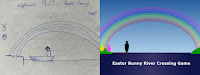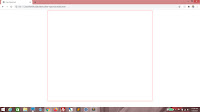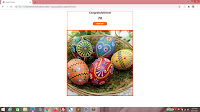Because, even with the COVID-19 pandemic claiming millions of lives, companies closing and jobs being lost, we all know who has really suffered the most - Boomer Bosses. Otherwise known as employers suffering from the Chinese Towkay Syndrome. Imagine their world collapsing around them as the employees they used to micromanage no longer being required to drag their asses into the office every morning and hang onto their every word. Imagine their consternation at having little to no control over what their employees were up to during office hours now that they were no longer under watchful eye... and still being legally required to pay them. Oh, the humanity!
 |
| Unacceptable! |
Cheap shots at Boomer Bosses aside, the remote working issue is an interesting one, and it's not quite as cut-and-dry. There are those who want to continue working from home in some capacity, and there are those who want to get back to the office ASAP. And both positions are equally valid, depending on context.
The case for remote working
Easier to juggle personal tasks. Ever had a dozen tiny tasks that wouldn't take much time, but you just couldn't get to because you weren't at home? Get an extra bottle of detergent. Pick up the latest free face mask from a nearby vending machine. Top up your refrigerator's supply of M&Ms. Sure, you could do all that one your way home to the office or even on the weekend, but in the mad rush of day, things get forgotten and remembered only when it's inconvenient.No commute. That sounds petty, but it's really a big one because it all adds up. Not financially; unless you're a habitual cab rider, the savings are negligible. No, I meant in terms of time. No more getting up early to catch the bus or dealing with traffic on the way home. Time you could spend getting more shit done.
Along with not commuting or even stepping out of the house, the need for make-up, hair gel and nicely-pressed shirts is significantly reduced. Your breath can stink; no one at the office is going to be smelling it. For the record, I'm not recommending that last one. Personal hygiene is called "personal" for a reason - whether or not you're alone is no reason to be neglecting it.
And speaking of personal hygiene, years of slumming it in the most dilapidated, disgusting office restrooms known to Man has taught me never to take for granted the privilege of being able to use your own home toilet.
 |
| No need to dress up. |
Breaks. When no one is watching you, it's far easier to get a short nap or a coffee break. This may sound a lot like slacking off, and in many cases, it is. However, bear in mind that the typical programmer's job has very little to do with sitting in front of a terminal and typing. The typing part is mostly implementation of a solution... a solution that may have been conceived away from the keyboard. As almost all of programming requires a thought process, a programmer may be working even while not at a terminal. Often, it's not even conscious or voluntary. We're not actively trying to think about work, but that's usually when the solution comes. So breaks are a part of the process... and said breaks are easier to take when you don't have non-programmers watching and silently judging you.
Music. Related to the last point, sometimes playing music or listening to a podcast can aid concentration. Again, that's easier to do when there's no one around. Really, nobody needs to know that you listen to Justin Bieber. Sure, in an office environment, you could use headphones... but then you wouldn't hear the phone ring or be able to respond to people trying to get your attention.
The case for returning to the office
Drawing the line. Working from home can be a pain in the ass. You don't really get that neat separation between home and office. I feel the constant nagging urge to mop the floor, do the laundry, scrub the bathroom... and sometimes it interferes with the work process. I imagine it's worse for people who have kids. And sometimes the reverse happens - I actually end up putting in significantly more hours at work than I would otherwise do at an office, simply because the line separating work and home is just too thin. |
| Distractions! |
Communication. Remote working gets lonely. The lack of face-to-face interaction, while nice at first, eventually turned out to be pretty grating after a few months. I guess I'm more of a social creature than I ever gave myself credit for. Yes, technically, communication can be carried out online. But screens of text and video calls just don't quite do it. People communicate more than with just words. Hand gestures, body language - these are dimensions that don't translate well over video call. Also, online communication turns some people into assholes. There are some really brave souls who talk a whole lot more shit online than they would when they're within physical punching distance.
A lot of software development work is in the thought process. Working independently is one thing, but sometimes devs need to confer. Bounce ideas off each other. Sometimes when I get stuck, explaining the problem to another dev helps with the mental constipation. Sure, there are whiteboard tools online. Call me old-fashioned, but nothing really beats being there. You don't have to deal with internet lag, for one. Also, I write a whole lot faster (though admittedly not necessarily more legibly) than I type.
Reminding the boss you still exist. Out of sight, out of mind, as they say. Relationships with those in authority may suffer, especially if you were building up a beautiful working relationship pre-pandemic. People have short memories.
Utilities. An alarming number of people seem to think that the boss saves on electricity, water and internet access if less people come to the office. That's utterly ridiculous. Whether two people are in the office or twenty, the lights still have to be on, and the air-conditioning costs just as much. And unless your company owns the building, rent still needs to be paid. Just because you incur those costs by working from home doesn't mean your employer saves on those costs. But this segues nicely into my point - not working from home saves you having to pay extra for utilities, especially if you're the sort who needs the air-conditioning turned on all day.
Implications of remote working
One common fear is that your employer may start wondering about replacing you - after all, if your job can be done just as well remotely, what's the next logical step? Cheaper offshore talent. Some programming work, especially grunt programming work, falls under this category. Also, possibly, most of office work - the kind that focuses on the ability to use a computer rather than human interaction - falls under this category.In reality, it's far less straightforward. Offshore talent comes with its own drawbacks, such as time-zone differences, language barriers and cultural clashes. Also, the more traditional-minded employers prefer to see people hard at work, or at least pretending to do the jobs they are paid to do.
 |
| Worried about remote working? |
But yes, that's not an unreasonable fear. Should you be afraid? Well, that really depends. Take my situation for example.
One - I'm reasonably secure in my position - my job is to deliver working software solutions and while no one is irreplaceable, I like to think that I deliver enough value to justify the current work arrangement.
Two - my superior isn't a micromanaging Boomer Boss.
Three - I'm the only person in that department and working in the office adds zero value to the quality of my work.
Four - I don't actually need the money.
But that's my situation and my job; statistically, the vast majority of office workers don't have it that good. It would be disingenuous to pretend otherwise. So chances are, if your situation is like the majority of the working population, you do have plenty to worry about. But you have no cause to be embarrassed. There's no shame in being unexceptional.
If your physical presence at work is your biggest - or worse, only - significant contribution to what would otherwise be any other office job, then yes, you are absolutely right to be afraid of losing your position. Scratch that; you should be terrified. And you absolutely should go back to the office and be grateful to still have a job, even if it's one you have to protect by parking your butt at an office desk. You gotta do what you gotta do; again, there's no shame in it.
But if you don't like being in this position, then you'll need to work on yourself so that eventually, you won't be in this position. Otherwise, suck it up, dude. There are worse things in life than having to go through a nine-to-five grind at the office.
All in all
For most office work, the future is remote work. We can slow progress, but only for so long. Internet is not a luxury; it is now a necessity. As many have learned.Still, physical presence does have its place. It's simply not as importance as it once was, because it's no longer the only option. We now have alternatives. Just bear in mind that remote working is merely one of these alternatives and not a blanket solution. At the end of the day, whatever mode one chooses, it has to make sense to both the business and the employee.
T___T